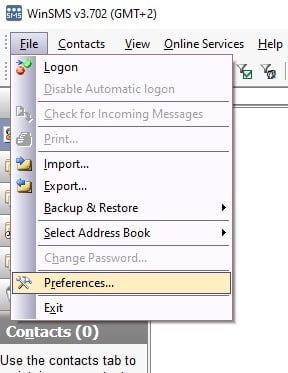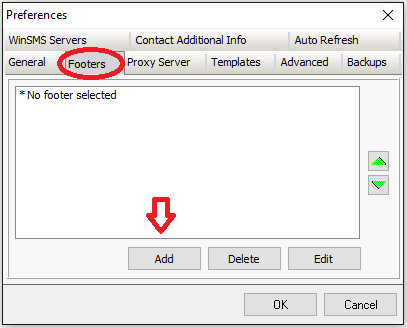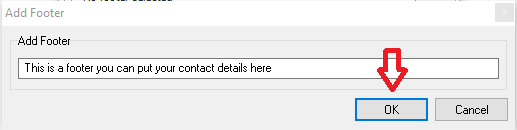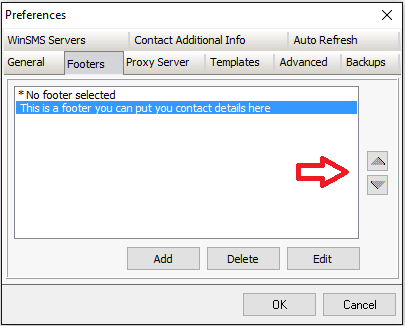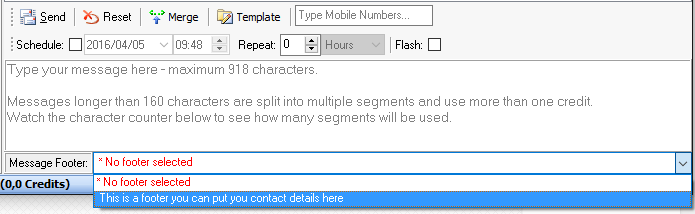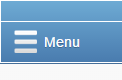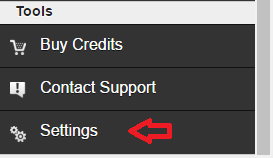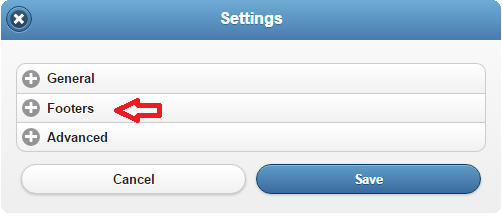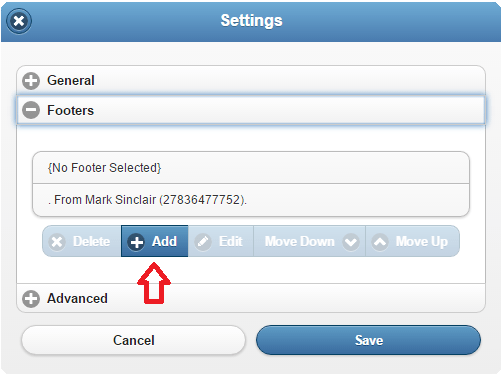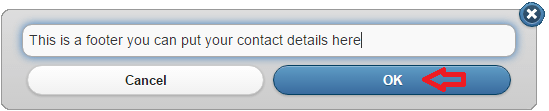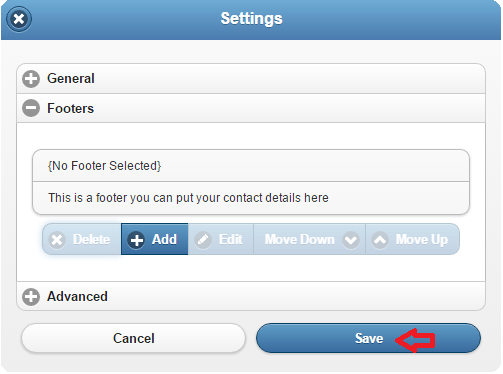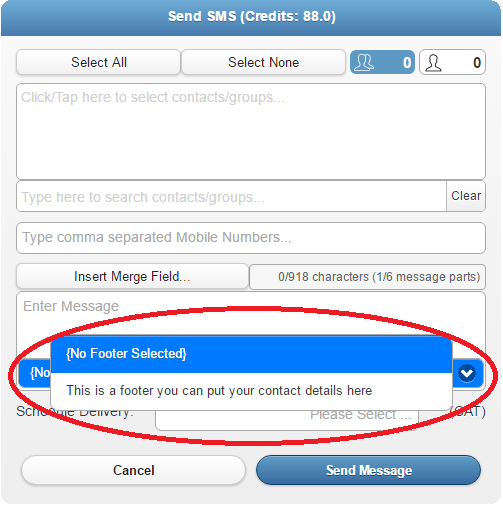What Is An SMS Footer?
An SMS message footer is text that is added to the end of your SMS message. The most common use of an SMS footer is to include your contact details.
With the WinSMS desktop client and mobiSMS.io you can specify multiple footers.
WinSMS desktop client – creating footers
Please make sure you are running the latest version of the WinSMS desktop client, you can check the latest version here www.winsms.io/software
To add footers to the WinSMS desktop client please open the WinSMS desktop client.
Click on “File” then “Preferences”
Click on the “Footers” tab and click on “New”
Now type in the text you want to be added to the end of your SMS message and click on “OK”
Congratulations you have added your first footer.
Please note: Your default footer will be automatically added to the end of your SMS messages. This is the footer that is on the top line and has an asterisk (*). To get a footer to be your default footer select it by left clicking on your footer then use the arrow buttons on the right to move the footer to the top.
WinSMS desktop client – using footers
Please note: If you have selected a default footer and want to use the default footer then you do not need to select a footer before sending your SMS messages. To set a default footer please see the instructions above.
Below where you type your message click on the “Message Footer” drop down and select the message footer you wish to have on the end of your SMS message.
mobiSMS.io – creating footers
Please note: The menu buttons may differ depending on what device you are using to access mobiSMS.io
Open your browser and go to mobiSMS.io and log in with your WinSMS and username.
Click on the menu button in the top left-hand corner.
Click on “Settings”
Click on the plus (+) sign in front of “Footers”.
Click on “Add”
Type in your footer and click on “OK”
Click on “Save”
Congratulations you have just created your first footer.
Please note: Your default footer will be automatically put on the end of your SMS message. This is the footer that is on the top line. To get a footer to be your default footer select it by left clicking on your footer then use the “Move Up” button to move the footer to the top.
mobiSMS.io – using footers
Please note: If you have selected a default footer and want to use the default footer then you do not need to select a footer before sending your SMS messages. To set a default footer please see the instructions above.
Open your browser and go to mobiSMS.io and log in with your WinSMS and username.
Click on “Send SMS”
Click on the footer drop down below where you type your SMS message and select the footer you wish to have on the end of your SMS message.
If you need any assistance please don’t hesitate to contact us here.
Have you registered your own WinSMS account? Sign up for FREE here.