The Anniversary SMS system allows you to schedule and repeat yearly anniversary SMS messages. This can be used for yearly events or serve as a reminder system.
In order to use the Anniversary system, you must have a WinSMS account. If you do not have an account, please click here to register.
Getting Started
All that is required is a list of your Contact cell numbers, with a corresponding SMS send date.
Additionally, you can include up to 5 personalised merge fields corresponding to each contact. These merge fields will be inserted into each contact's yearly Anniversary SMS.
WinSMS requires your list of contacts to be in a comma separated file in order to be imported.
A comma separated file can easily be exported from any spreadsheet software. Please see the following help sections for more information.
Prepare Import
Create a spreadsheet using your favourite spreadsheet software.
Alternatively, many software programs will export your existing Contact information into a spreadsheet format.
Ensure that your spreadsheet contains valid cell numbers, and the desired day of the year for the SMS delivery to happen.
The SMS delivery date can either be in two separate columns, one for month, and one for day, or it can be a date field in a single column.
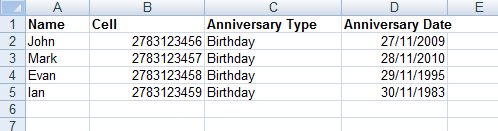
eg. Spreadsheet with correctly formatted date in a single column
If you choose to import a file with a single field with a date column, the year of the date will simply be removed during the import process, as it is not relevant.
The first SMS sent to a contact will happen on the first occurrence of the specified day and month after the day of the upload.
So this could either be the current year, or the following year.
Ensure that any important information is contained within the first 10 columns of the spreadsheet.
Only the first 10 columns of the spreadsheet are used during the import process.
If you want to personalise the SMS, you can include Merge Field columns in the spreadsheet.
These could be the Contact's name, Employer's name, Gender etc.
Save Import
Once your spreadsheet contains all the information you would like to use, it is time to save it in a format that is suitable for importing into WinSMS.
There are many different spreadsheet programs, and instead of trying to accommodate the specific format used by each spreadsheet program, WinSMS supports a universally supported import/export format known as CSV (Comma Separated File).
More information about the CSV file format can be found here.
The short video clip below demonstrates how to save a Microsoft Excel spreadsheet as a CSV file.
For information on saving or exporting CSV files from other software, please consult that software's documentation.
Importing the File
Now that we have our list of Contacts with their cell numbers and anniversary dates saved in an appropriate format, we can import the list into WinSMS.
During the import process, you will:
- Upload the file you have created.
- Specify which field in the file contains the contact's cell number, and which field contains their anniversary date. You'll also specify the format of the date in the field (eg. m-D-yyyy or dd/mm/yyyy).
- You can also specify which fields in your file you would like to use as Merge Fields
- You will enter a message to be sent (including merge fields if you are using these).
- Specify a time of day for the delivery of the messages.
- Specify whether you would like the SMS to be delivered a day or more before the actual anniversary.
- Specify how many years you would like to repeat the SMS send. That way you don't need to remember to repeat the import process each year.
The short video clip below demonstrates how to import the file.
Congratulations you have just schedule your anniversary messages using the anniversary SMS system.
Don't have a WinSMS account? Click here to register and try it out now! Registration is free and you will receive test credits.
If you need any assistance please don’t hesitate to contact us here.
Have you registered your own WinSMS account? Sign up for FREE here.

