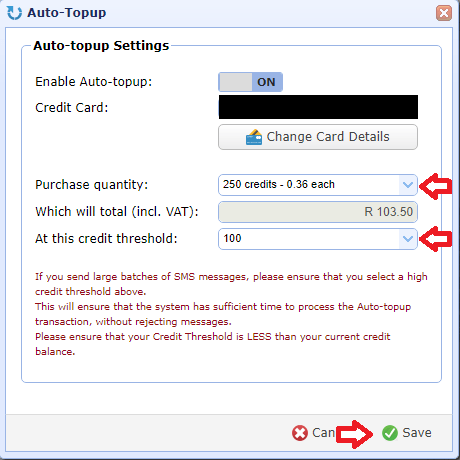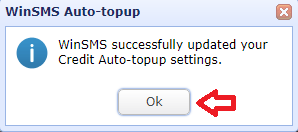A Main or Sub Account can use a valid credit/debit card in order to use the WinSMS Automatic top-up (Auto-topup) system, where you can set a low credit balance threshold, that once that threshold is reached, your credits will automatically be topped up.
In order to use the Auto-topup system, you must have a WinSMS account. If you do not have an account, please click here to register.
Please click here for important information and requirements for the Auto-topup with a Main Account or Sub Account using a credit/debit card.
How To Enable This Feature
Please follow the following instructions to enable the Auto-topup with a Main Account or Sub Account using a credit/debit card…
Click here to go to the WinSMS client zone and log in with your WinSMS username and password for the Main or Sub Account.
Click on the “Auto-topup” button.
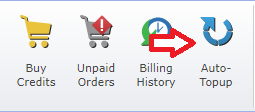
Click on the “Enable Auto-topup” button.
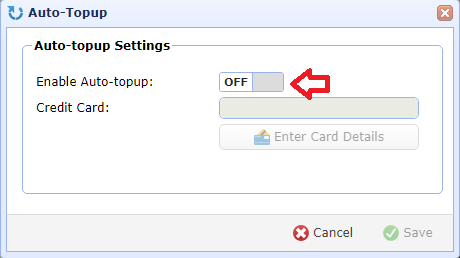
Click on the “Enter Card Details” button.
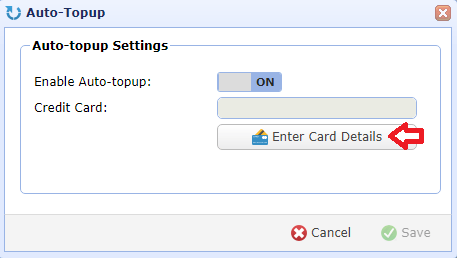
Read through the “Confirm Auto-topup Activation”, tick the “I Agree” tickbox and click on the “OK” button.
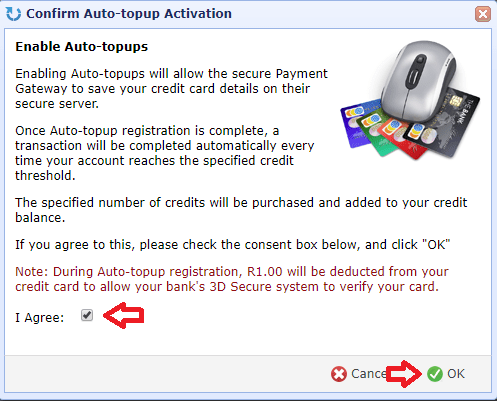
Fill out your credit/debit card information on the “Card registration” form (The email address field is optional) and click “Register” button.
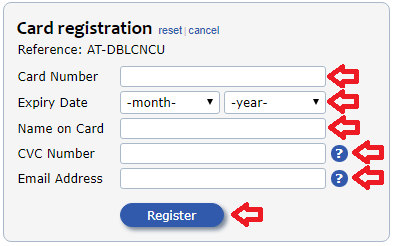
If the transaction fails or is not successful then please contact us here.
If the transaction is successful then you will be redirected to your banks 3D secure verification page, please verify the transaction.
Once you have verified your card you will be redirected to the Auto-topup settings screen.
Choose your Purchase quantity – This is how many WinSMS credits will be purchased when you go below your credit threshold.
Choose your credit threshold – This is the threshold that will trigger a purchase if your WinSMS credits go below this value.
Once you are happy with everything the click the “Save” button.
Click on the “Ok” button on the WinSMS Auto-topup popup.
Congratulations you have just set up an Auto-topup using a credit/debit card.
If you need any assistance please don’t hesitate to contact us here.