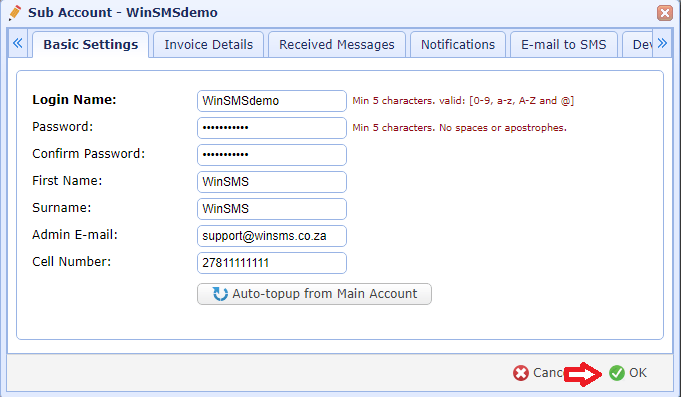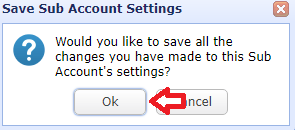A Sub Account can use the Main Accounts credits in order to use the WinSMS Automatic top-up (Auto-topup) system, where you can set a low credit balance threshold, that once that threshold is reached, credits will automatically be transferred from the Main Account.
In order to use the Auto-topup system, you must have a WinSMS account. If you do not have an account, please click here to register.
Please click here for important information and requirements for the Auto-topup with a Sub Account using the Main Accounts credits.
How To Enable This Feature
Please follow the following instructions to enable the Auto-topup with a Sub Account using the Main Accounts credits…
Click here to go to the WinSMS client zone and log in with your Main Accounts username and password.
Click on the “Sub Accounts tab”
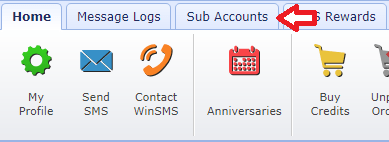
Select the Sub Account you wish to have an Auto-topup on (You have to do this for each Sub Account you wish to have an Auto-topup on) then click on the “Edit Sub Account” button.
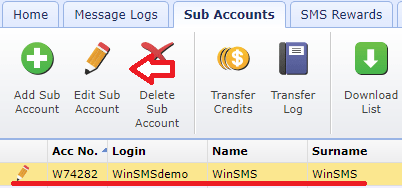
Click on the “Auto-topup from Main Account” button
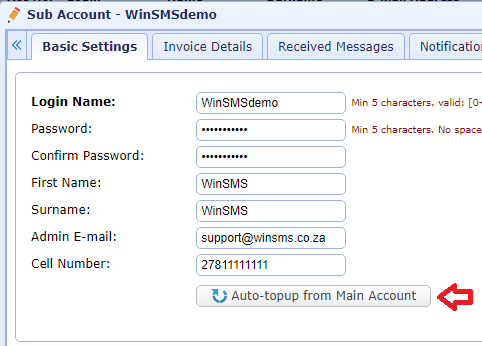
Click the “Enable Auto-topup” button.
Choose your Credits to transfer – This is how many WinSMS credits will be transferred when you go below your credit threshold.
Choose your credit threshold – This is the threshold that will trigger a transfer if your WinSMS credits go below this value.
Once you are happy with everything the click the “Save” button.
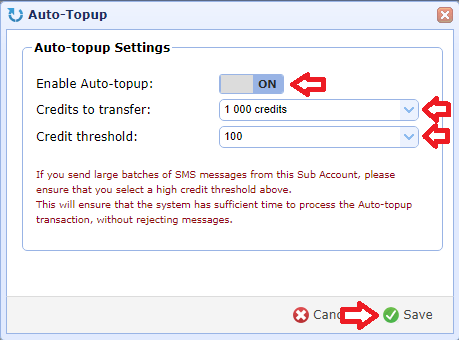
Click on the “Ok” button on the WinSMS Auto-topup popup.
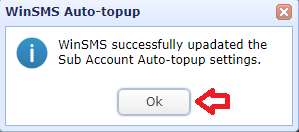
Click on the “OK” button on the edit Sub Account page.
Click on the “Ok” button on the Save Sub Account Settings popup.
Congratulations you have just set up a Sub Account Auto-topup using the Main Accounts credits.
If you need any assistance please don’t hesitate to contact us here.