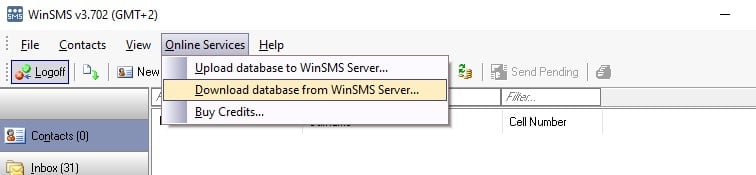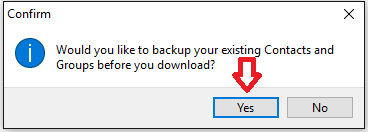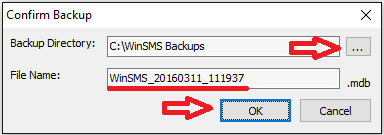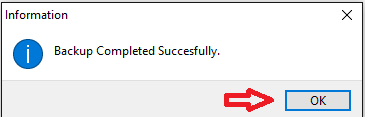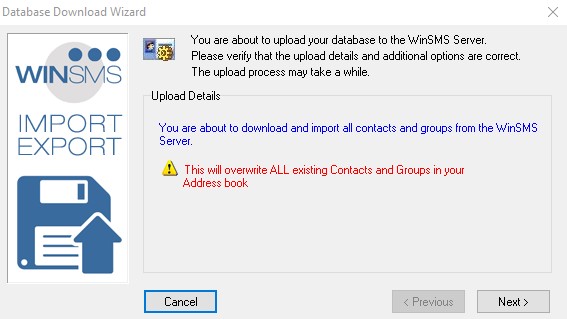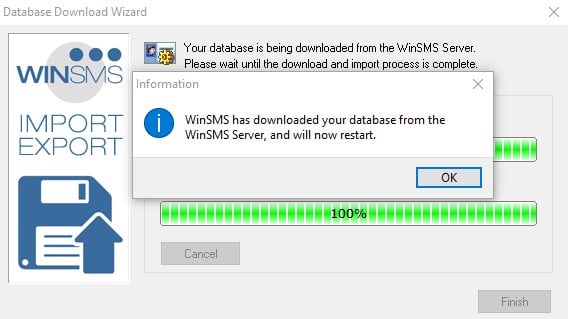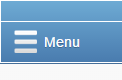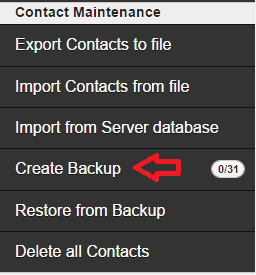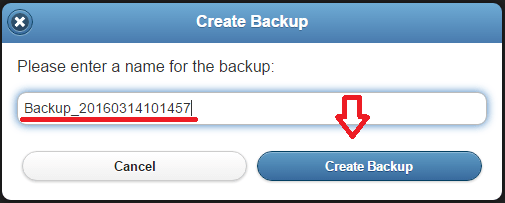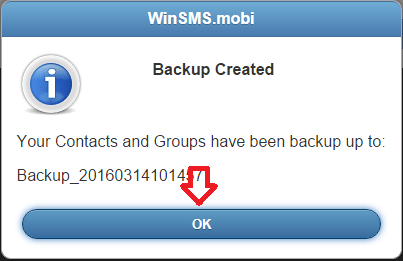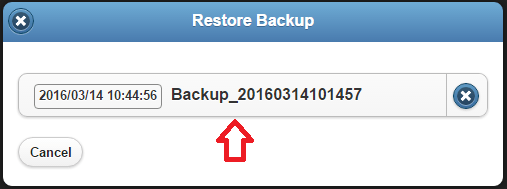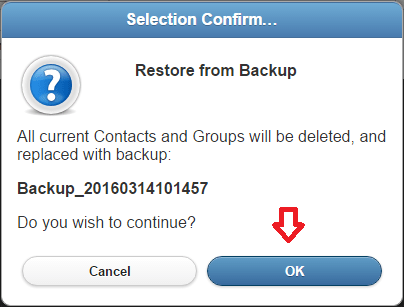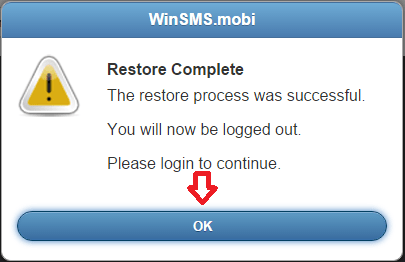You can back-up your WinSMS database to our WinSMS servers if you use the WinSMS desktop client software or mobiSMS.io
To skip to the mobiSMS.io instructions please click here.
WinSMS Desktop Client database upload
Please make sure you are running the latest version of the WinSMS desktop client, you can check the latest version here www.winsms.io/software
Open up the WinSMS desktop client software.
![]()
Make sure you are logged on then click on “Online Services” and then “Upload database to WinSMS Server…”
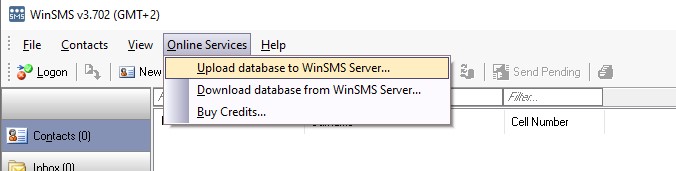
Click on “Next”
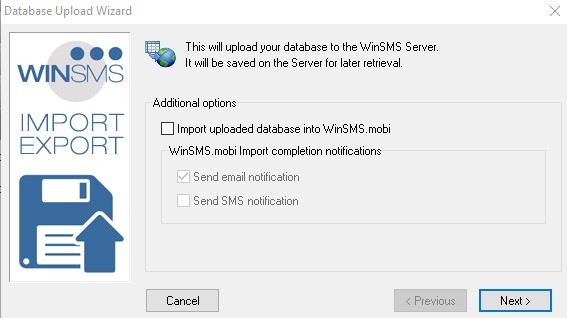
Please note: If a database already exists on the WinSMS Server, it will be overwritten by your current one.
Click on “Next”
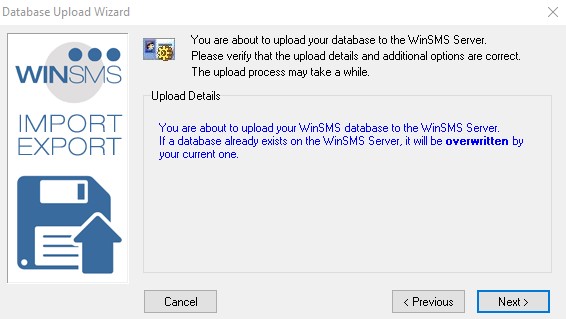
Wait for the upload to finish and click on “Finish”
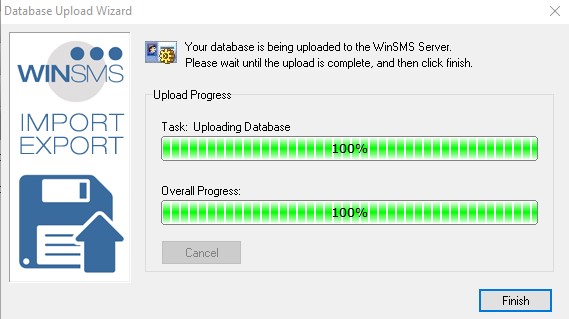
Congratulations, your database in now backed-up to our WinSMS servers.
WinSMS Desktop Client database download
You can only download a WinSMS desktop client database if you have successfully uploaded a WinSMS desktop client database.
Please make sure you are running the latest version of the WinSMS desktop client, you can check the latest version here www.winsms.io/software
Open up the WinSMS desktop client software.
![]()
Make sure you are logged on then click on “Online Services” and then “Download database from WinSMS Server…”
You will be prompted to make a local back-up which is recommended so please click on yes.
You can change the local back-up location but clicking on the three dots. You can change the file name by editing the file name field.
Once you are happy with the file location and file name click on “OK”
If you get a successful response click on “OK” If you get a failed response then please contact us here.
Please note: This will overwrite ALL existing Contacts and Groups in your address book.
If you wish to proceed then click on next “Next”
Wait for the download to complete then click “OK” The WinSMS desktop client software will restart and the database will be restored as per the last uploaded database to the WinSMS servers.
Congratulations on your successful restoration of your WinSMS desktop client database.
mobiSMS.io Back-up
Open your browser and go to mobiSMS.io and log in with your WinSMS and username.
Click on the menu button in the top left hand corner.
Under “Contact Maintenance” click on “Create Backup”
Enter a name for your back-up (Optional) then click on “Create Backup”
Click on “OK” the confirmation screen
Congratulations you have successfully created a mobiSMS.io database back-up.
mobiSMS.io restore
You can only restore a mobiSMS.io database if you have already created a mobiSMS.io back-up.
Open your browser and go to mobiSMS.io and log in with your WinSMS and username.
Click on the menu button in the top left hand corner.
Under “Contact Maintenance” click on “Restore from backup”
Click on your mobiSMS.io back-up database you wish to restore. (In this example we only have one back-up of mobiSMS.io but you can have up to 31 back-ups.)
Please note: This will overwrite ALL existing Contacts and Groups in your mobiSMS.io database.
If you wish to proceed please click “OK”
Click “OK” on the confirmation screen.
Log back into mobiSMS.io after you have been logged out and your mobiSMS.io database will be restored.
If you need any assistance please don’t hesitate to contact us here.