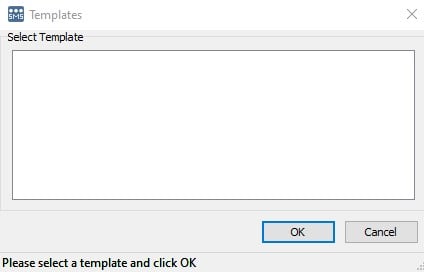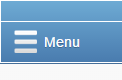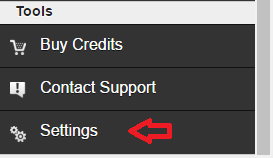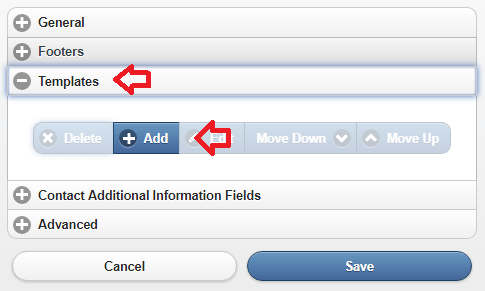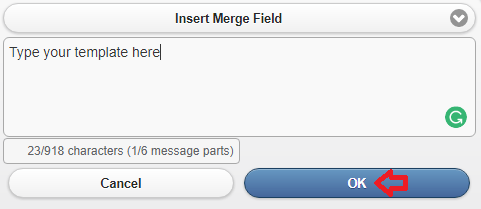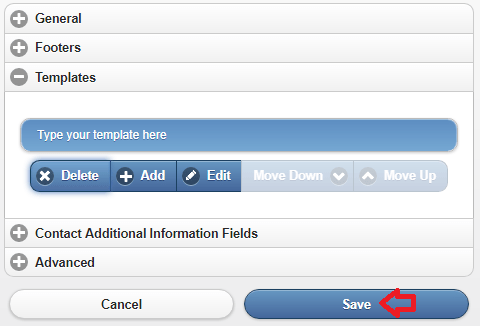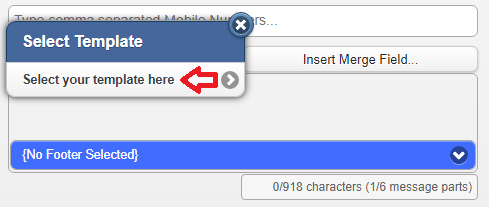With mobiSMS.io and the WinSMS desktop client, you can create templates for messages that you use frequently and simply insert them instead of retyping them over and over.
WinSMS Templates Feature
Please click here to skip to the mobiSMS.io instructions.
WinSMS desktop client – Creating templates
Open the WinSMS desktop client.
![]()
Click on “File” then “Preferences”
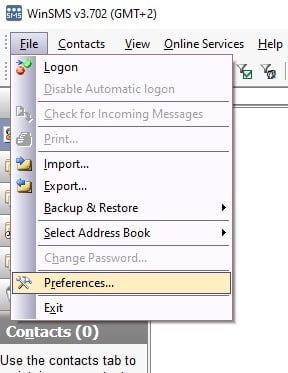
Click on the “Templates” tab
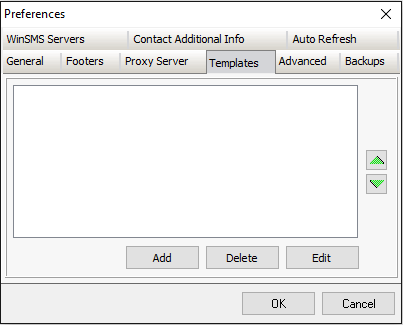
Click on the “Add” button.
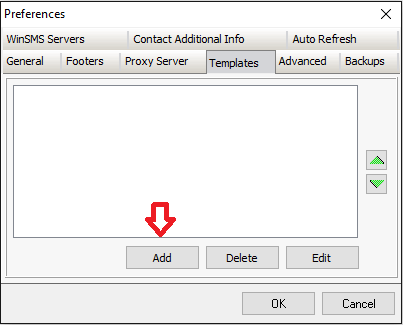
Type your template in the Add Templates text box.
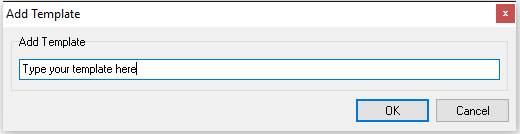
Then click “OK”
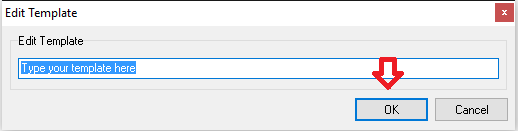
Click on “OK” again.
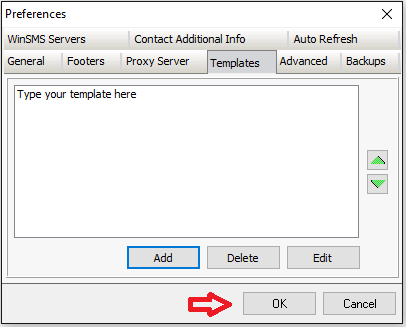
Congratulation you have just created a template.
WinSMS desktop client – Using templates
Now that we added a template let us use this template to send a message.
It is recommended that you send yourself the message first just for testing purposes.
Select your recipients you wish to send the template to.
Above where you type your message click on the template button.
Select your template you wish to insert on click on “OK”
Click on the send button.
Congratulations you have just sent your template as a message.
mobiSMS.io – Creating templates
Open your browser and go to mobiSMS.io and log in with your WinSMS and username.
Click on the “Menu” button.
Click on settings under the “Tools” section.
Click on “Templates” and then click on the “Add” button.
Type your template in the “Enter Messages” box and click on “OK”
Click on the “Save” button.
Congratulation you have just created a template.
mobiSMS.io – Using templates
Now that we added a template let us use this template to send a message.
It is recommended that you send yourself the message first just for testing purposes.
Click on “Send SMS”
Select your recipients you wish to send the template to.
Above where you type your message click on the “Select a Template” button.
Select your template you wish to insert.
Click on the send button.
Congratulations you have just sent your template as a message.
If you need any assistance please don’t hesitate to contact us here.