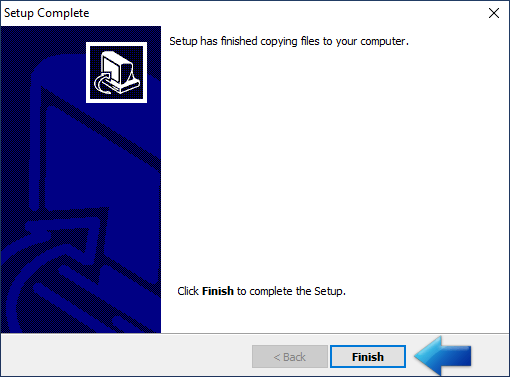Here you will find step by step instructions for installing the WinSMS Desktop Client Software.
Step By Step WinSMS Installation Instructions
For this tip, we are going to be using the default installation options.
First, we must download the WinSMS Software before we can install it. Please click here to download it.
Different browsers have different download settings so if it asks you to save the file, save the file in a location you can find.
Once the file has downloaded, either click on “Run” or browse to the location it has downloaded to and double-click on the setup file.
Click on the “Yes” button on the Do you want to allow this app to make changes to your device? screen.
Click on the “Next” button on the welcome screen.
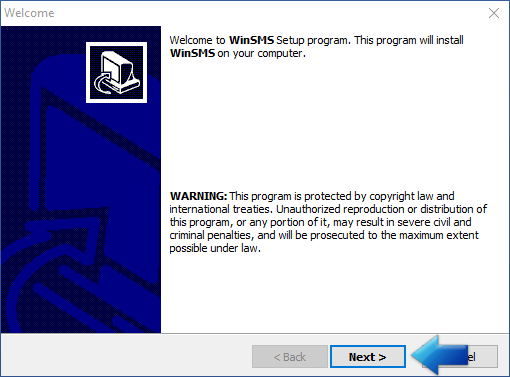
Accept the terms of the License Agreement by clicking on the circle in front of YES, then click on the “Next” button.
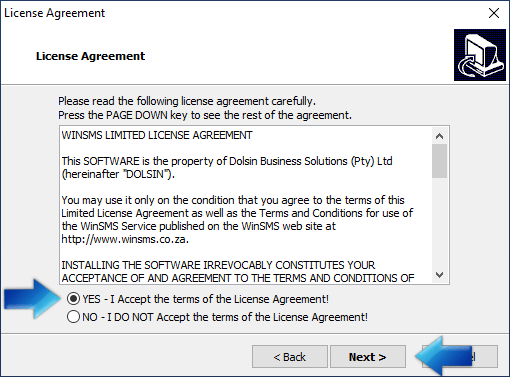
Click on the “Next” button on the Readme screen.
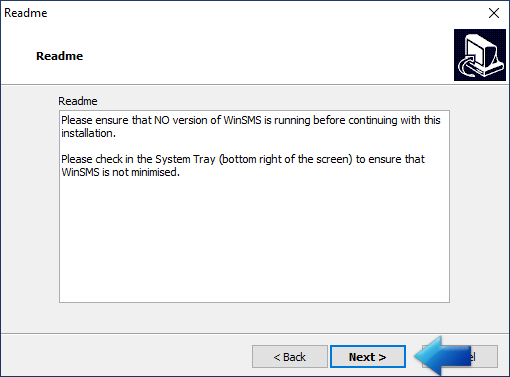
Click on the “Next” button on the Shared Address Book Warning screen.
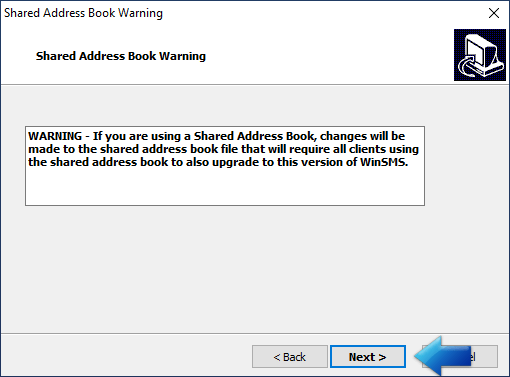
Remember to update any other installations of the WinSMS desktop client software in order for the Shared Address Book to function correctly.
Click on the “Next” button on the Choose Destination Location screen.
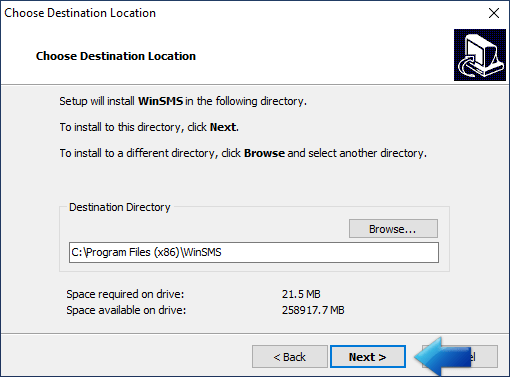
Click on the “Next” button on the Set Programs Shortcuts screen.
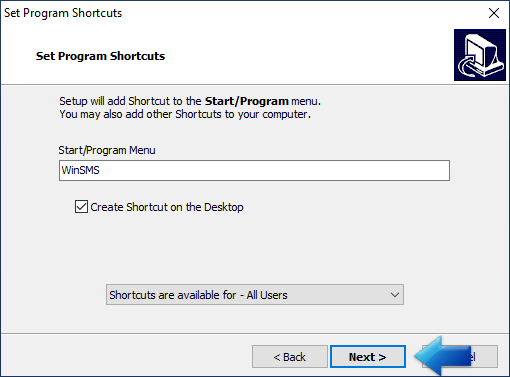
Click on the “Next” button on the Confirm Setup Settings screen.
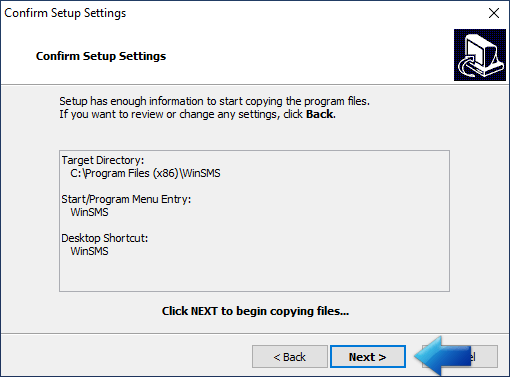
Wait for the files to copy then click on the “Finish” button on the Setup Complete screen.
Congratulations you have successfully installed the WinSMS desktop client software.
Double click on the WinSMS shortcut on your desktop to launch the program.
If you need any assistance please don’t hesitate to contact us here.