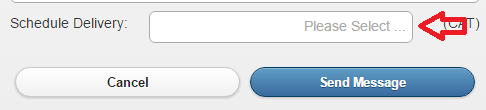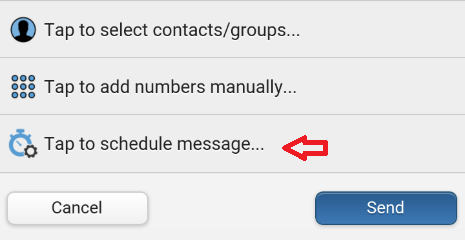This article will explain how to schedule an SMS message for later delivery when using the WinSMS desktop client software, e-mail to sms or mobiSMS.io.
WinSMS desktop client software
To schedule an SMS message using the WinSMS desktop client software check the schedule tick-box, select your date and time you want your SMS message to go off.
mobiSMS.io
To schedule an SMS message from mobiSMS.io using a PC click in the “Schedule Delivery” box and choose your date and time you would like your SMS message/s to go off.
To schedule an SMS message from mobiSMS.io using a mobile device tap in the “Tap to schedule message” button and choose your date and time you would like your SMS message/s to go off.
Email to SMS
If you want to schedule the message for later delivery, include the date/time in the subject line in the following format:
Subject: YYYYMMDDHHMM
YYYYMMDDHHMM represents the date and time the message should be sent – for example:
Subject: 202211271500
In this example the message will be scheduled for 27th November 2022 at 15:00 (3PM).
- Note: The date and time you specify will be interpreted according to the Time Zone specified in your Client Zone profile.
If you need any assistance please don’t hesitate to contact us here.