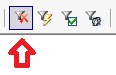Filters allow you to search for certain information in the WinSMS desktop client and mobiSMS.io
To skip to the mobiSMS.io instructions please click here.
WinSMS desktop client – Filters
Please make sure you are running the latest version of the WinSMS desktop client, you can check the latest version here.
Open the WinSMS desktop client.
On your contacts page, you have filters for your contact fields and you can use these to search for information.
Click in the filter box above the field you want to find information in and type all or part of what you are looking for and press the enter key on your keyboard. This will search the selected field for information that contains your search query.
So, if we search for Joe in the first name field the WinSMS desktop client will find any first name that is joe or contains joe and return those results.
To remove the filter either clear the filter box and press enter or click on the remove contact filter button.
The filter is available in all folders – Contacts, Inbox, Pending, Scheduled, Sent Items and Deleted Items.
You can use the filter for any additional contact fields you have added. For more information on how to add and use additional contact field please go here.
mobiSMS.io – Filters
Please note: The menu buttons may differ depending on what device you are using to access mobiSMS.io
Open your browser and go to mobiSMS.io and log in with your WinSMS and username.
Click on “Contacts”
Click in the “Filter Contacts” box and type all or part of what you looking for. This will search your contacts for information that contains your search query.
To remove the filter just delete what you have typed in the “Filter Contacts” box.
The filter is available in – Contacts, Groups, Sent Log, Inbox and Scheduled.
If you need any assistance please don’t hesitate to contact us here.
Have you registered your own WinSMS account? Sign up for FREE here.