You can transfer your existing WinSMS desktop client database to our WinSMS online portal, mobiSMS.io (mobiSMS.io) and use our online portal from your MAC, PC, Tablet or mobile device.
Precautions To Take
It is always a good idea to backup your database before doing a database migration.
If you have contacts, groups or any information in mobiSMS.io then please do a backup before continuing. For mobiSMS.io backup instructions please click here.
Please make sure you are running the latest version of the WinSMS desktop client, you can check the latest version here www.winsms.io/software
Doing The Transfer
Open up the WinSMS desktop client software.
![]()
Make sure you are logged on then click on “Online Services” and then “Upload database to WinSMS Server…”
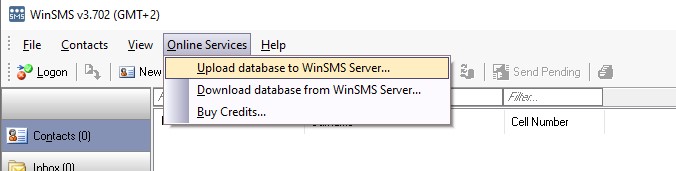
Check the “Import uploaded database into mobiSMS.io” checkbox. Check the appropriate notification checkboxes and click “Next”
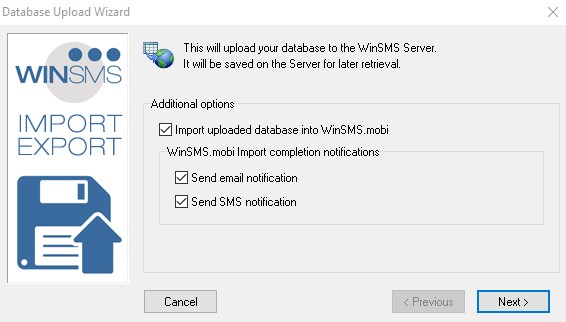
Please note the next step will overwrite any information you have in mobiSMS.io
Click on “Yes” on the warning screen
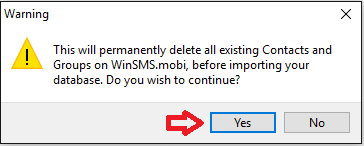
This screen will give you a summary of what you are about to do, click “Next” to proceed.
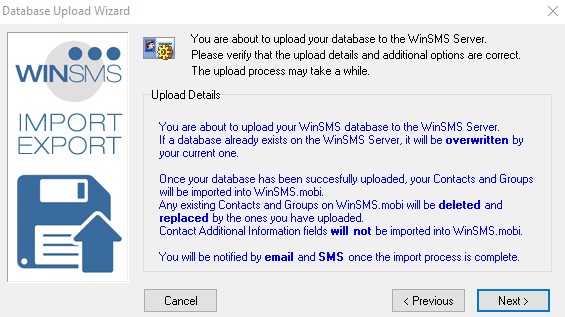
Wait for the process to finish then click on “Finish”
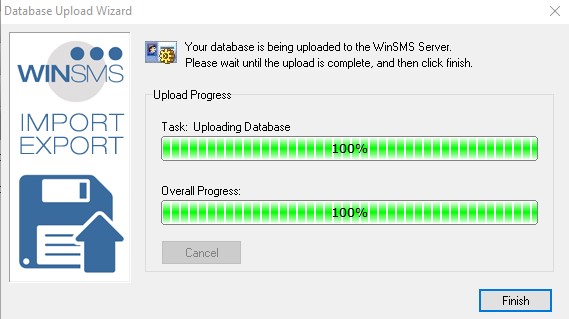
You will get a notification (depending on the notification settings you chose) letting you know your WinSMS desktop client database has been successfully uploaded to mobiSMS.io. Once you receive this notification go to mobiSMS.io and log in with your WinSMS username and password and your contact database will be there.
Congratulations, you have just transferred your WinSMS desktop client database to mobiSMS.io
If you need any assistance please don’t hesitate to contact us here.
Have you registered your own WinSMS account? Sign up for FREE here.

