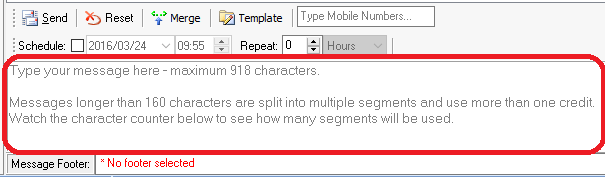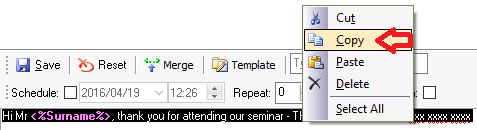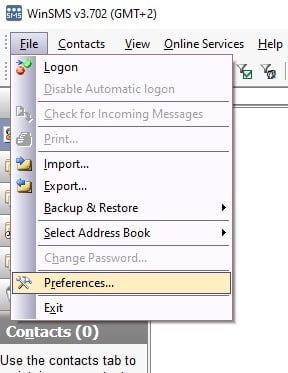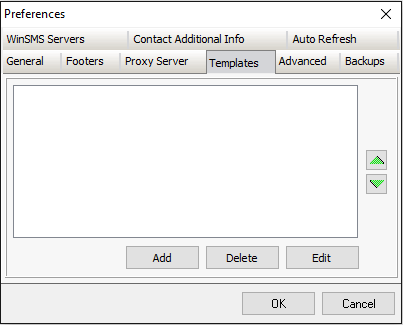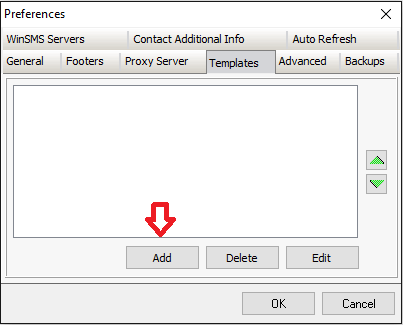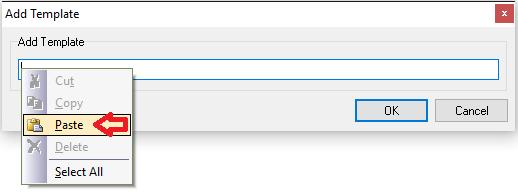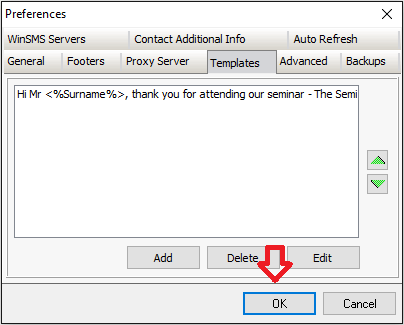With the WinSMS desktop client you can use merge fields in your message templates. The merge fields you can use in your templates include first name, surname and any other additional contact fields you have added.
WinSMS Desktop Client Message Templates And Merged Fields
For more information on how to create additional contact fields please go here.
Please click here to go to the WinSMS.mobi instructions.
In this sample, we are going to use the first name as a merge field.
In order not to get the merge field format wrong we are going to type the message in the WinSMS desktop client message box.
Open the WinSMS desktop client.
Click in the message box along the bottom of the WinSMS desktop client.
During typing this message we are going to be using the “Merge” button above the message box. Please remember to put spaces before and/or after your merged field.
So we are going to type “Hi ” and then Click on Merge – First Name and then the rest of the message”, thank you for attending our seminar – The Seminar Company – 0xx xxxx xxxx”
The SMS message should look like this “Hi <%First Name%>, thank you for attending our seminar – The Seminar Company – 0xx xxxx xxxx”
Now we are going to copy the message and paste it into a template.
Highlight the message then right click on the message (Make sure you do not right click on text underlined in red as this will pop up with the spelling submenu if you have the spell checker enabled) and left click on copy.
Click on “File” then “Preferences”
Click on the “Templates” tab
Click on “Add”
Right click in the Add Templates text box and left click paste.
Then click “OK”
Congratulations you have created a template with merge fields.
For instructions on how to send SMS messages using templates please go here.
If you need any assistance please don’t hesitate to contact us here.