You can set the WinSMS desktop client to play a sound when you receive a reply message.
WinSMS desktop client – Notification
Please make sure you are running the latest version of the WinSMS desktop client, you can check the latest version here www.winsms.io/software
Open the WinSMS desktop client.
![]()
Click on “File” then “Preferences”
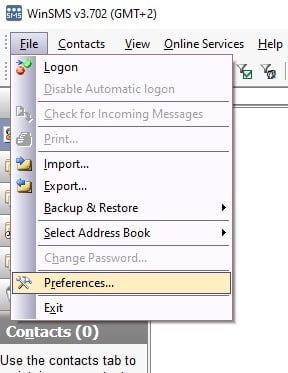
Click on the “Auto Refresh” tab

Make sure the “Auto Reply Collection” box is ticked.
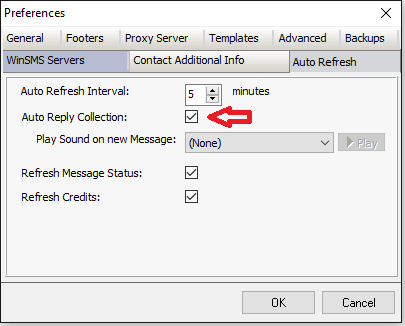
Click on the “Play Sound on new Message” drop down and select the sound you would like to play when you receive a reply message.
If you want to hear the sound you have selected then click the play button.
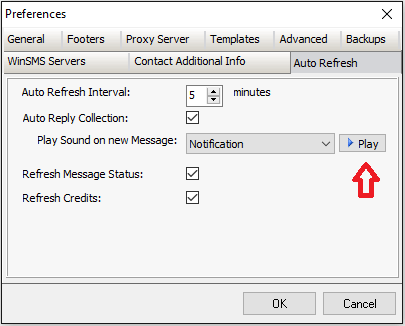
Once you are happy with the sound notification click the “OK” button.
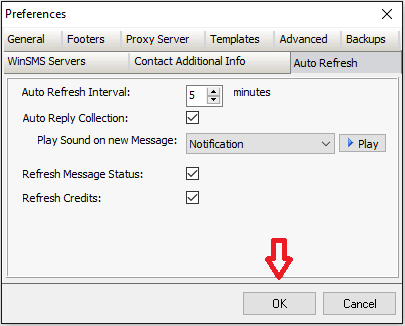
Congratulations, the sound you selected will now play every time you receive a reply message.
If you need any assistance please don’t hesitate to contact us here.
Have you registered your own WinSMS account? Sign up for FREE here.

