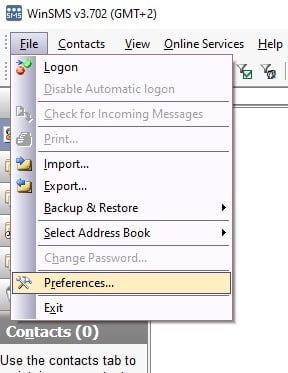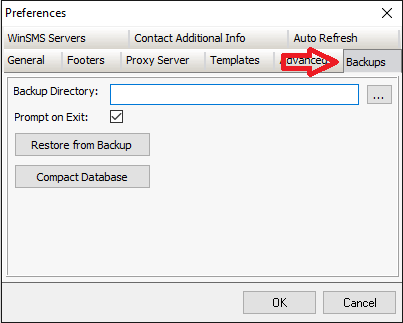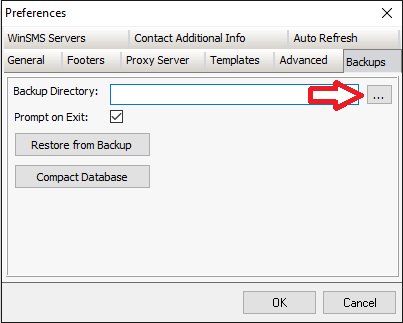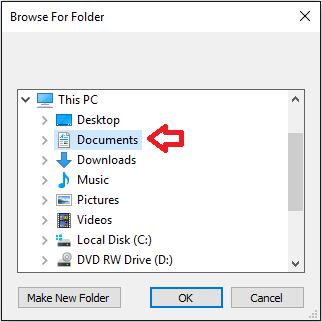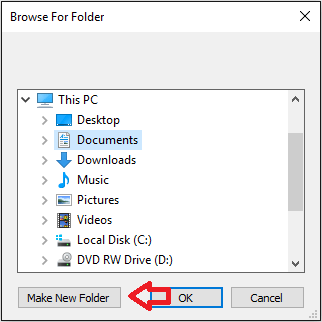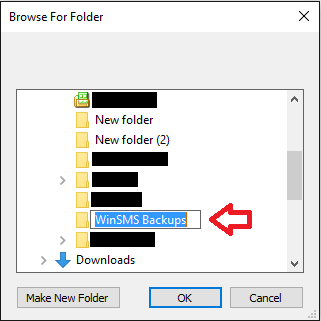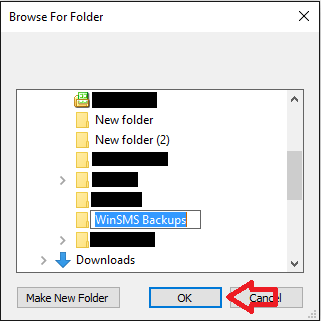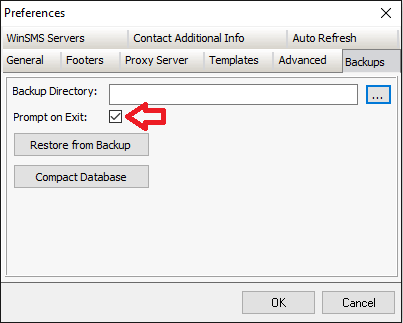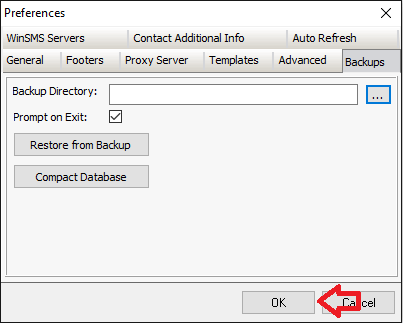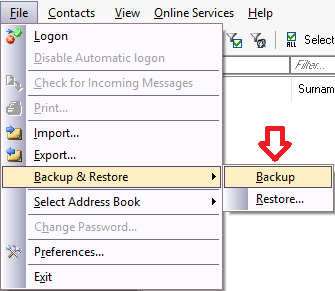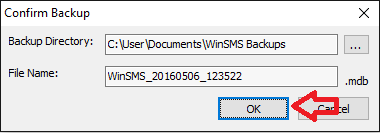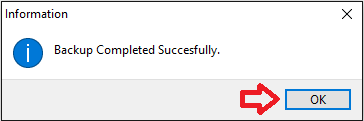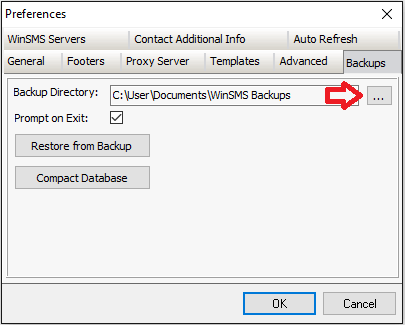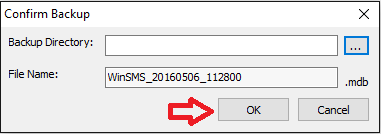With the WinSMS desktop client, you can backup your database locally or online to our WinSMS servers.
WinSMS Desktop Client Local Backup
In this example, we are going to cover how to back-up your WinSMS database locally.
For more information on how to back-up your database online please click here.
WinSMS desktop client – Setting the backup directory location.
It is a good idea to put your WinSMS desktop client backup database in a directory that you backup often.
For this example, we will be creating a backup directory called WinSMS backups in our Documents folder.
Please make sure you are running the latest version of the WinSMS desktop client, you can check the latest version here www.winsms.io/software
Open up the WinSMS desktop client software.
Click on “File” then “Preferences”
Click on the “Backups” tab
Click on the three dots “…” that are after the Backup Directory box.
Click on “Documents”
Click on “Make new folder”
Type “WinSMS backups” using your keyboard.
Click “OK”
Please note: On the backups Tab you will see a “Prompt on Exit” checkbox if this checkbox is ticked then when you close the WinSMS desktop client you will be asked if you want to make a backup.
Click “OK”
Congratulations you have just you backup directory and any local backups you do with the WinSMS desktop client will be stored there.
WinSMS desktop client – Manual local backup
Open up the WinSMS desktop client software.
Click on “File” then “Backup & Restore” and click on “Backup”
If you have set-up your default backup location as per the above “WinSMS desktop client – Setting the backup directory location.” then click on “OK”
Click “OK” on the backup confirmation.
If you want to change the location then click on the three dots “…” that are after the Backup Directory box.
Choose your location and click “OK”
Click on “OK”
Click “OK” on the backup confirmation.
Congratulations you have just done a local WinSMS desktop client database backup.
For instructions on how to restore your WinSMS desktop client database please click here.
If you need any assistance please don’t hesitate to contact us here.