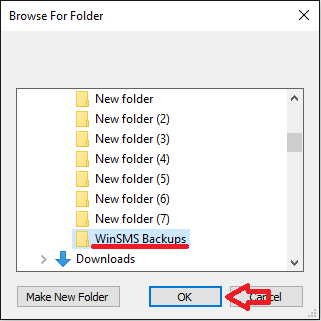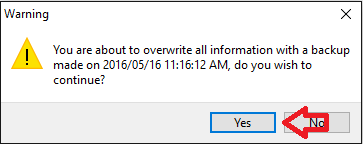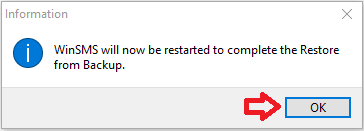With the WinSMS desktop client, you can restore your database from a local backup or from our WinSMS servers. This tip requires you to have made a local backup.
WinSMS Desktop Client Database Restore Function
In this example, we are going to cover how to restore your WinSMS database from a local backup.
For more information on how to backup and restore your database from our WinSMS servers please click here.
Note: It is important to do a backup before you proceed with any restore as this will overwrite your current WinSMS desktop client database.
For more information on how to do a local backup please click here
Open up the WinSMS desktop client software.
![]()
Click on “File” then “Backup & Restore” and click on “Restore”
If you do not get the error “The Backup Directory specified does not exist” then click here to skip this section.
If you get the error “The Backup Directory specified does not exist” then click “OK”
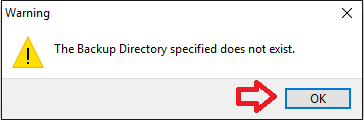
Click on the “Change Directory” button
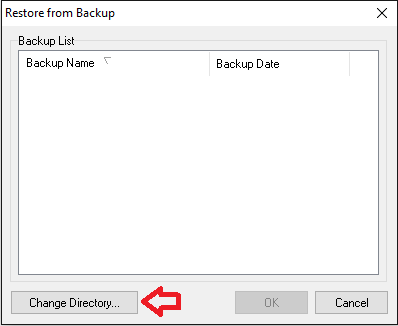
Browse to the directory where your WinSMS desktop client backup files are kept, left click on the directory and click on “OK”
Left click on the backup you wish to restore and click on “OK”
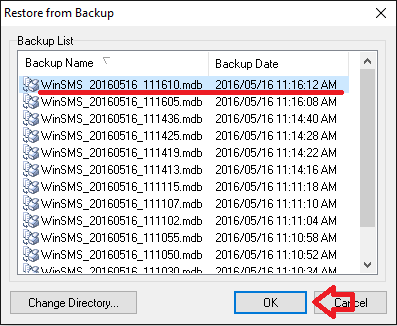
Click on “Yes” on the pop-up warning.
Please note: This process will overwrite all your information with the backup you have chosen.
Click on “OK” on the pop-up.
The WinSMS desktop client will restart.
Congratulations you have successfully restored a WinSMS desktop client database.
If you need any assistance please don’t hesitate to contact us here.