You can manually add numbers to the WinSMS opt-out system via the WinSMS client zone. The numbers you add to the opt-out system will not be able to receive messages from your WinSMS account until you remove them.
WinSMS Opt-out System – Manually Add And Remove Numbers
You will be able to remove the numbers you have manually added.
You will NOT be able to remove numbers that have not been added by you, the WinSMS support staff will have to do this for you. Click here to find out how to request removal of auto opted-out numbers.
To add numbers to your opt-out list please go to the WinSMS client Zone login page and log in with your WinSMS username and password then click on the “Message Logs” tab.
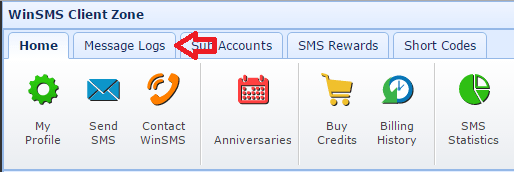
Click on the “Auto Opt-Outs” button.
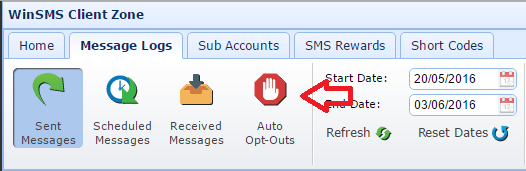
Click on “Add Opt-Out Number”
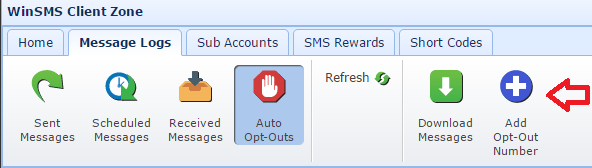
Type in the number in the box provided and click on “OK”
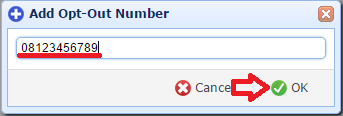
To remove the numbers added by you click on the red cross associated with the number you wish to remove.
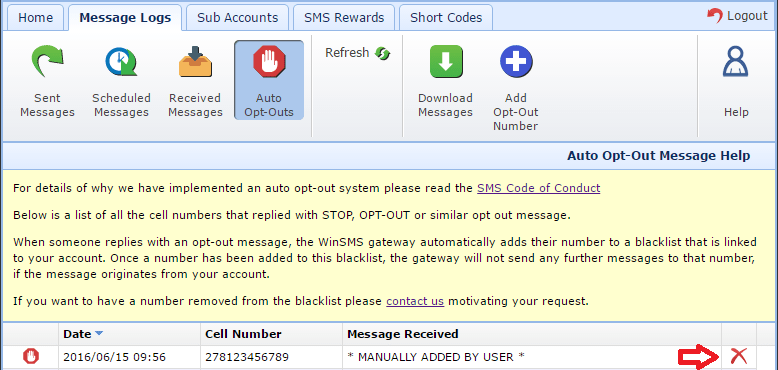
Click “OK” on the “Delete Opt-Out Number” prompt.
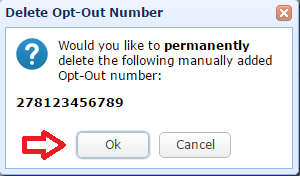
Congratulations you now know how to manually add and remove numbers to the WinSMS opt-out system.
If you need any assistance please don’t hesitate to contact us here.

