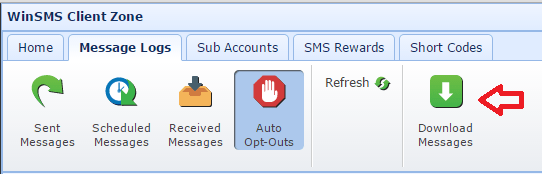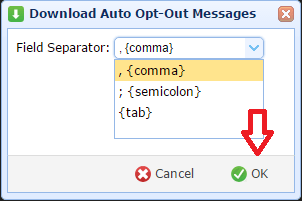WinSMS has an automatic opt-out system that will block your WinSMS account from sending messages to a certain number.
WinSMS Opt-out System – How Does It Work?
Update 2016/06/16: You can now add and remove numbers in the WinSMS opt-out system, click here for more information.
Update 2016/11/09: Added more opt-out combinations and an opt-out confirmation message to comply with the Wireless Application Service Providers’ Association (WASPA) code of conduct.
When you message a recipient through the WinSMS gateway using any of our WinSMS products and services and they reply with one of these combinations (These are not case sensitive):
Message is “Stop”
Message is “End”
Message is “Cancel”
Message is “Unsubscribe”
Message is “Quit”
Message starts with “Stop send”
Message starts with “Opt out”
Message starts with “Opt_out” where ‘_' represents any character
We will send a message from your WinSMS account confirming the Opt-out request, then we will block your (and only your) WinSMS account from sending a message to the particular number again.
You are able to view a list of numbers that are on your opt out list and you may request numbers to be removed from this list.
Please use our contact form to request a removal of an opted-out number. We will require your WinSMS account number, the number as well as permission to send a message asking the recipient to reply yes to be removed from your opt-out list. If we receive the yes reply we will remove the number from your opt-out list and inform you once this has been done. Your WinSMS account will be able to send messages to this number again.
To view your auto opt-out list please go to the WinSMS client Zone login page and log in with your WinSMS username and password then click on the “Message Logs” tab.
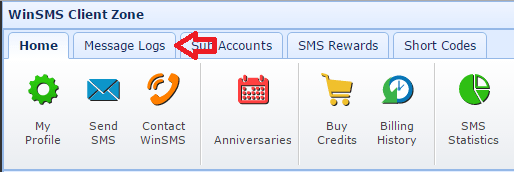
Click on the “Auto Opt-Outs” button.
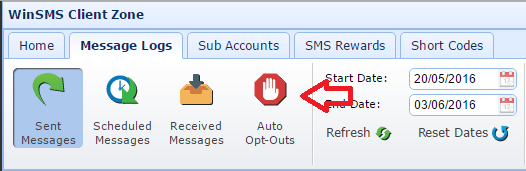
You can view your opt-out list on the screen or you can download them by clicking on “Download Messages”
Choose your field separator then click on “OK”
Once your file has downloaded you will be able to open it in your default program that opens csv (Comma Separated Values) files.
If you need any assistance please don’t hesitate to contact us here.