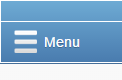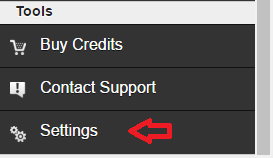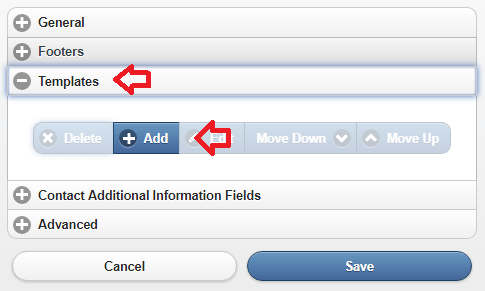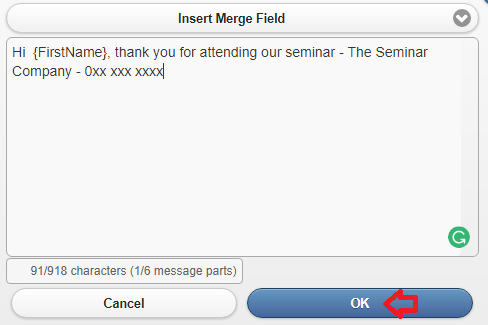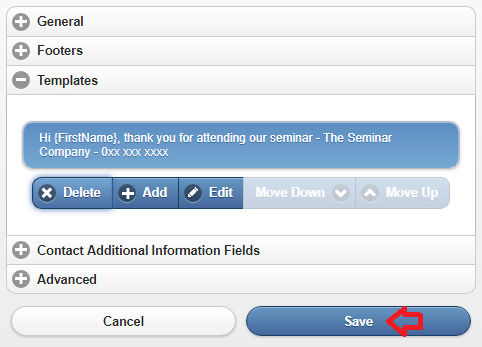With mobiSMS.io you can use merge fields in your message templates. The merge fields you can use in your templates include first name, surname and any other additional contact fields you have added.
mobiSMS.io Message Templates And Merged Fields
For more information on how to create additional contact fields please go here.
Please click here to go to the WinSMS desktop client instructions.
In this sample, we are going to use the first name as a merge field.
Open your browser and go to mobiSMS.io and log in with your WinSMS and username.
Click on the “Menu” button.
Click on settings under the “Tools” section.
Click on “Templates” and then click on the “Add” button.
While typing this message we are going to be using the “Insert Merge Field” button above the Enter Message box. Please remember to put spaces before and/or after your merged field.
So we are going to type “Hi ‘Click on Insert Merge Field – First Name‘, thank you for attending our seminar – The Seminar Company – 0xx xxxx xxxx”
The SMS message should look like this “Hi {FirstName}, thank you for attending our seminar – The Seminar Company – 0xx xxxx xxxx”
Click on “OK”
Then click on “Save”
Congratulations you have created a template with merge fields.
For instructions on how to send SMS messages using templates please go here.
If you need any assistance please don’t hesitate to contact us here.