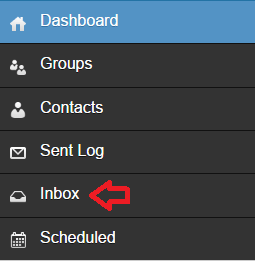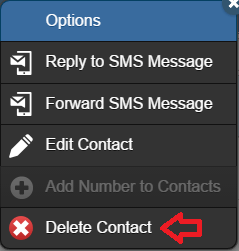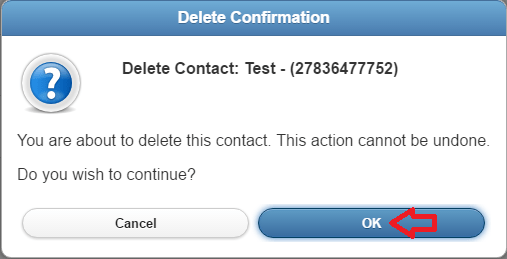If a recipient replies with certain words or a combination of words we automatically block your WinSMS account from sending to this recipient. Click here for more information on the WinSMS opt out system.
It is a good idea to remove this recipient from your SMS database. In this tip, we are going to be covering how to remove this recipient from the WinSMS desktop client software as well as WinSMS.mobi
To skip to the WinSMS.mobi instructions please click here.
WinSMS desktop client
Open the WinSMS desktop client.
![]()
Go to the Inbox.
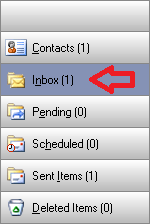
Click on the opt out message.

In the bottom left-hand corner click on the “Remove Sender from Contacts” button.
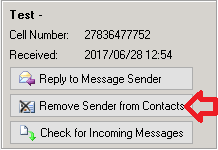
Click on “Yes” on the confirmation screen.

Congratulations, you have just removed an opted out number from the WinSMS desktop client software.
WinSMS.mobi
Open your browser and go to www.winsms.mobi and log in with your WinSMS and username.
Click on the menu button in the top left-hand corner.
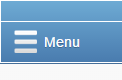
Click on Inbox.
Click on the opt out message, then click on “Delete Contact”
Click on “OK” on the confirmation screen.
Congratulations, you have just removed an opted out number from WinSMS.mobi
If you need any assistance please don’t hesitate to contact us here.